InspectVue will work on any table running Microsoft Windows® and Intel® based processors (Excluding the Atom™ Processor)
We recommend a tablet with the Intel® Core™ i5 Processor. Although the i3 & i7 processors will work, the i5 seems to have the best "performance to cost" ratio. For more information on the difference in processors, read this article from PC Magazine.
Check out these fine tablets...
Dell Venue 11 Pro 7000 Series (128GB) LTE &
Microsoft Surface Pro 3
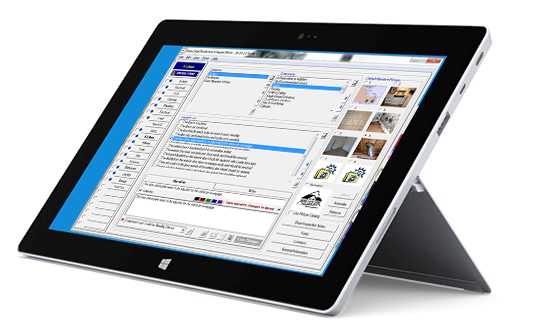
Products tab aboveWe get asked this question a lot and the answer boils down to how you use the software.
If you are making changes to your library every other day or are developing your own library and set of narratives, we would recommend backing up your library weekly or more.
If you rarely make changes to your libraries and have them set up just the way you like, perhaps once every other month might be in order.
But for most of us, our libraries are only mostly set up, we still work on them, polish them in an attempt to find just the right phrase or add that extra narrative that will shave 10 min off our reports. For us, we should be backing up every month.
Updates. Your active subscription goes to updating the current software and towards the production of NEW software. By subscribing, you help make InspectVue™ better!
Protection. It also provides a level of peace of mind. You never know when your computer could experience a system crash, or your library become corrupted. You active subscription will ensure qualified and helpful staff are there, able to connect to your computer and solve the problem.
Prefered Customer Service. When you are a subscriber, you are handled first, before non-subscribers.
If you would like to install the software on a second computer as a backup or would like to purchase a license for an employee, Call customer service at (877) 810-5635 and a representitive will assist you and offer a 50% discount on additional licenses.
As for now, you can call Tech Support, Mon-Fri 8:30am-5:00pm (Except Holidays) and a representitive will assist you.
Drop us an email Support@SwiftReportingSoftware.com or you can send us a message via the Contact Us Page